While everyone was freaking out about Google’s Search Console update recently, Bing quietly added an explosion of new features to Webmaster Tools.
This was met with… well… not much of anything from the SEO community.
We felt that was a disservice to Bing, considering how in-depth the features are…
Not to mention the oft-forgotten fact that 1/4 of all search queries in the US still go through Bing.
So, we’ve decided to create a basic guide to the features you can find in this shiny new interface. Without further ado:
On the Dashboard
Right away, the dashboard gives you a taste of the analytical goodies available in the different categories of Webmaster Tools.
The categories are
And they contain the tools you see on the Dashboard and then some.
Categories appear in the sidebar menu, followed by a host of standalone tools including Messages, Copyright Removal Notices, Webmaster API and links to non-Webmaster Bing tools.
The deeper you drill into the generalized features from the dashboard, the more valuable info and tools you’ll find.
In fact, each tool is so well-connected to the others that, to the user, they almost appear endless.

Sitemaps allows you to submit, delete, and export sitemaps to and from Bing to manage indexing.
You can click “See all…” to view a larger chart listing URLs and submission dates, number of URLs submitted, last crawl dates and status.
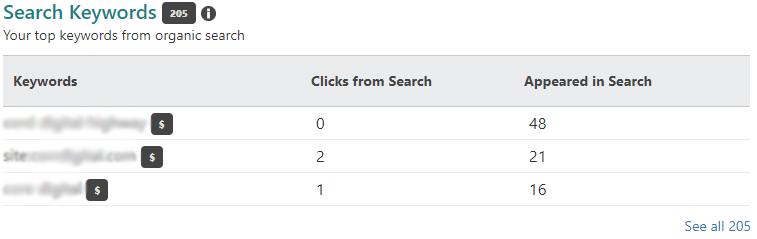
Search Keywords shows a list of the keywords your website organically ranks for in Bing search.
Click “See all…” to view and export your list, complete with combined traffic data from Bing and Yahoo for any date range. This data also includes clicks, appearance, CTR, average search click position, and average search appearance position.

When you click “See all…” on the Search Keywords module, you get a chart like this one with more details and options.
Next to each keyword on this list is an icon which, on hover, shows buying options for that keyword.
You can click “View Served Pages” below each keyword to see exactly which pages on your site are appearing for it.
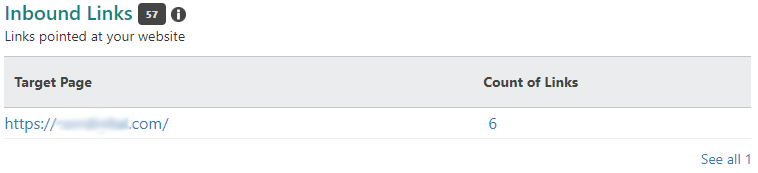
Inbound Links shows links (that Bing is aware of) that point to your site from other sites.
Click “See all…” to view a graph of the number of inbound links to your site over time. Click the number of links next to each target page to view a list of the external URLs that are linking to it.
Both of these data sets are exportable.
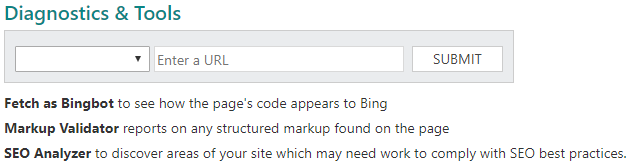
Allows you to enter a URL and either
- Fetch as Bingbot to see how Bing sees your page
- Use the Markup Validator to report on any structured markup the page may have, or
- Use the SEO Analyzer to find parts of your site that may not be in line with SEO best practices yet.
Configure My Site Dashboard
The first things you’ll see on the category dashboard for Configure My Site are some familiar tools from the home dashboard:
Sitemaps and Submitted URLs.
These are the same exact tools that we saw before, just in another place for convenience’s sake.
Below those, though, are some new toys:
Ignore URL Parameters allows you to submit URL parameters for Bing to ignore.
This can prevent Bing from indexing duplicate content and splitting value between slight URL variations for the same page.
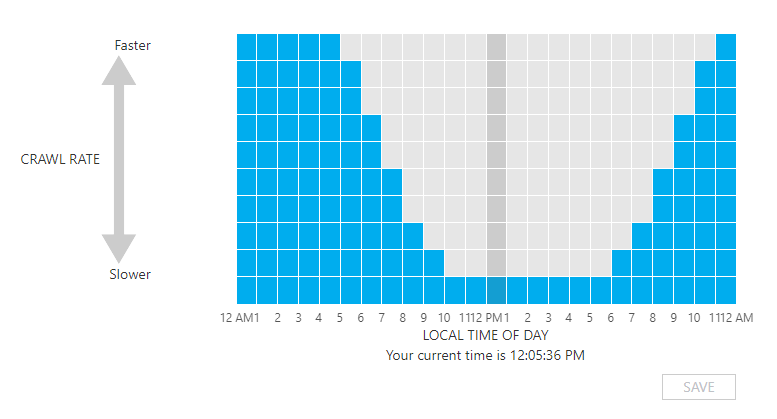
Crawl Control allows you to set the timing and pace for Bing’s crawl of your site.
This is helpful if you want to save bandwidth during times when your website has a lot of visitors:
Just tell Bingbot to limit crawling activities during peak hours and increase activity during calm hours.
The interface is a simple graph: Local time on the X axis, rough crawl rate on the Y axis, and stacked boxes forming a bar chart.
Click and drag boxes for each time up or down to adjust crawl rate for that hour.

Blocked URLS allows you to temporarily block pages on your site from appearing in search results.
This is helpful for preventing users from reaching pages organically during unstable times.
Use it when you’re doing large edits or when you know a page is returning a code in the 400s or 500s.
Blocks remain in place for 90 days. After that time, if the blocked page is returning a 200 OK code to the Bingbot, it will reappear in search results.
Bing will notify you 8 days before this happens and allow you to renew the block if you wish to do so.
Blocks can be renewed an unlimited number of consecutive times.
More from Configure My Site
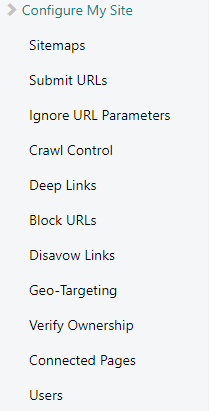
If you look at the sidebar menu under Configure My Site, you’ll see that there are more tools and options that don’t appear on the category dashboard.
That doesn’t make them any less important. These are the tools you don’t always need – but when you do, you’ll want to know where to find them.
Submit URLs
Submit URLs is pretty self-explanatory: it allows you to submit URLs directly to the Bing index.
Submissions are limited to 50 URLs per domain per month, at a pace of no more than 10 URLs per domain per day.
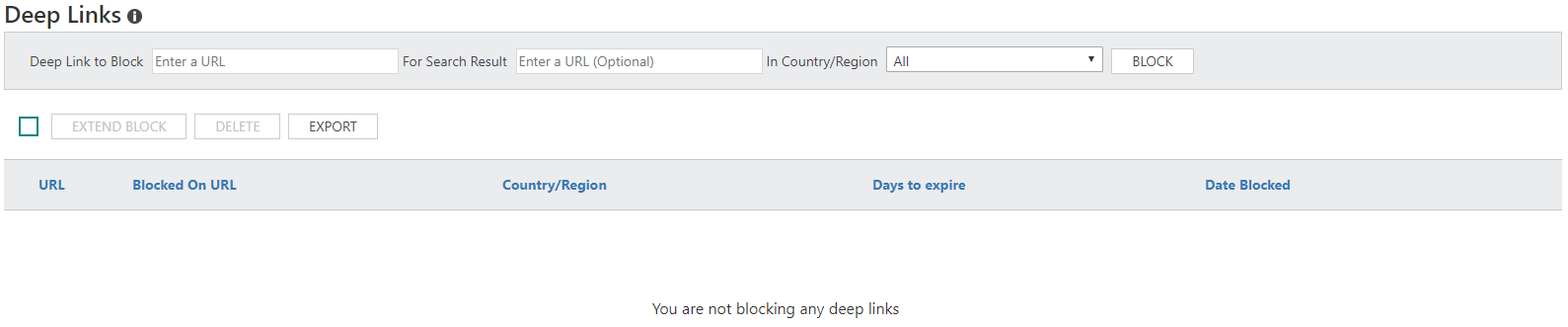
Deep Links allows you to block a URL from appearing as a deep link in Bing search results.
This block is like the “Blocked URLs” setting, in that it expires after 90 days but can be renewed.
You can configure Deep Links blocks to apply to all result URLs or specific result URLs. You can also limit them by country and region.
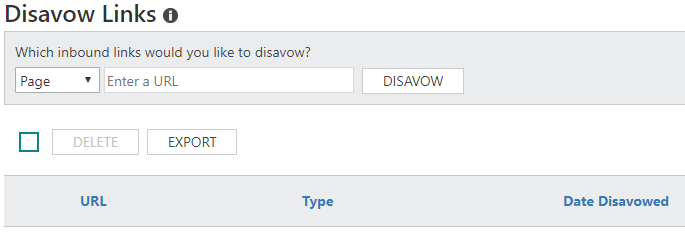
Use Disavow Links to submit URLs of untrustworthy pages, folders, or domains that may be linking to your site.
Use this to prevent your site from being associated with spammy or low-quality sites in Bing’s index.

Geo-Targeting allows you to set geographic targets for your site at the domain, subdomain, directory, or page level.
This gives Bing an idea of how you should appear for certain queries.

This page lets you know if your site is verified by Bing to be under your ownership.
It also provides instructions for ways to get your ownership verified, if it isn’t already.
You can:
1. Download an XML file from Bing and upload it to your web server
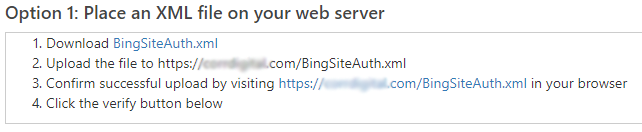
- Copy and paste a Bing-generated <meta> tag into the header of your default webpage

- Add a CNAME (alias) record to your DNS so your DNS provider will resolve the host to verify.bing.com

We prefer to use the meta tag method, since we use the handy Yoast SEO plugin. Just paste the authentication code in the designated spot in the plugin configuration, and it places the code in the site head automatically.
Note that Bing Webmaster tools may not tell you that your site is authorized right away. In fact, we’ve experienced a few cases in which it initially said that the verification failed, but when we contacted support they confirmed that the verification had actually succeeded.
Lo and behold, the next day the site was displaying as verified in Webmaster Tools. Things take time.
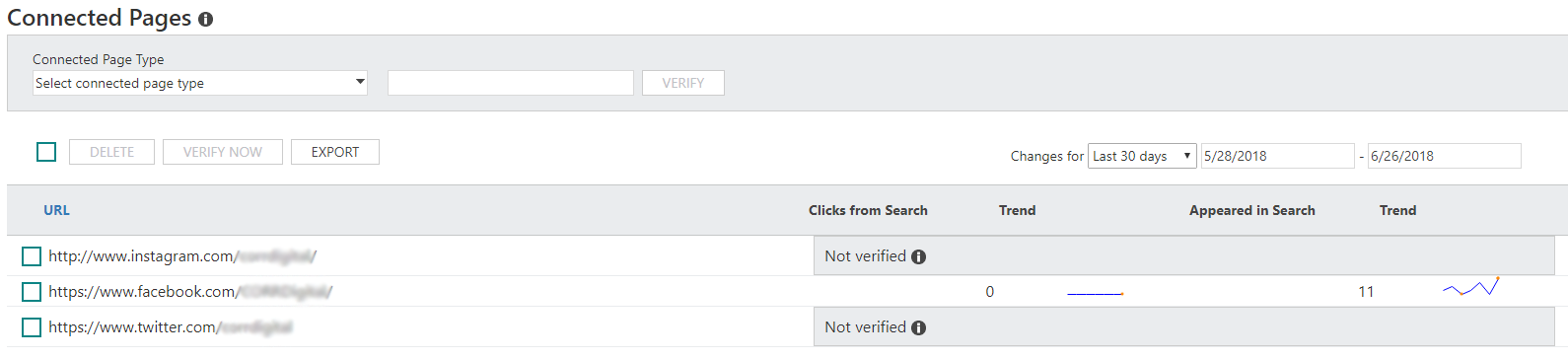
Connected Pages allows you to verify pages as connected with your website. These pages can include social media accounts and app pages.
Once Bing verifies the connection, you can see how these pages are performing in Bing search results.
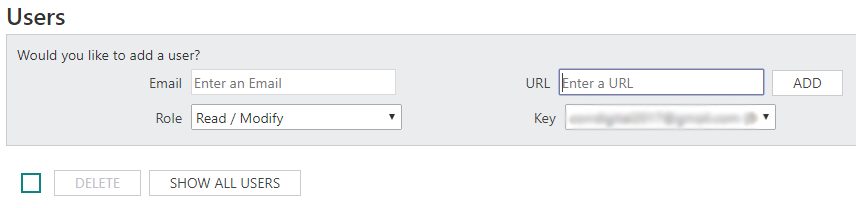
This tool lets you add and manage users with different capabilities.
User levels are Administrator, Read/Modify, and Read Only.
Reports & Data Dashboard
Now that you know how to configure your website and settings, you can go to Reports & Data to see the sweet, sweet statistics.
This is where Bing Webmaster Tools keeps most of the interactive graphs and exportable data that make it an excellent tool for those willing to break the Google mold.
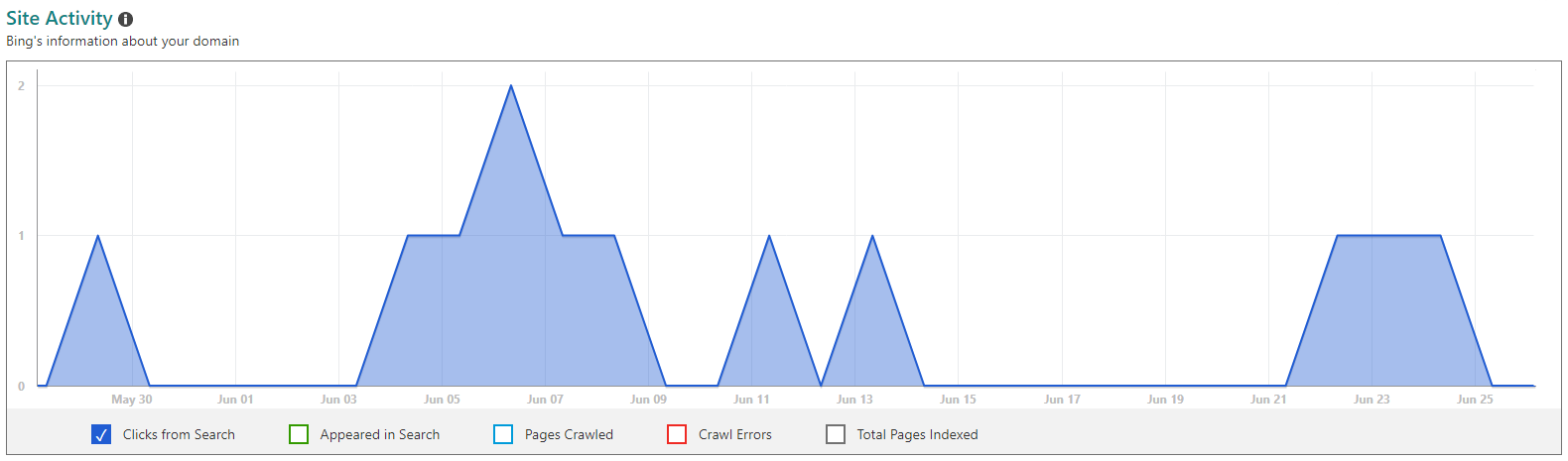
This section also appeared at the top of the main dashboard, but it looks different here:
On the Reports & Data Dashboard, Site Activity appears as a nifty interactive line graph. You can configure it to show different date ranges and indicators, or everything at once.

Page Traffic shows the top URLs from your site that appear in Bing search results, along with
- their average search positions
- positions they were in when users clicked on them
- search keywords each one ranked for.
All of this data can be exported.
Below Page Traffic, you’ll also find an expanded version of the Search Keywords table from the main dashboard.

The Page Mobile Friendliness feature scans the sites in your account every other week and reports on their mobile friendliness.
A green circle with a checkmark will appear next to URLs on your site that the tool has deemed Mobile Friendly.
It may take a while for the scan’s two week rotation to get enough data about your site to make this report more interesting. But until then, it’s a good pass/fail test of your pages against mobile friendliness standards.

This feature (still in beta) automatically scans the your sites every other week to generate a report on their compliance with SEO best practices.
The output is a list of SEO Suggestions labeled as either High or Low severity. Each suggestion comes with a count of how many times the SEO Error occurred and the number of pages affected by it.
For the record, the screenshot above isn’t showing data for this site. The author has strategically picked a site that has interesting things to show in the reports.

This shows the statuses of your URLs (400-499, 500-599, 301, 302, robots.txt Exclusion, DNS Failures and Connection Timeout) from Bingbot’s most recent crawl.
Click on the number of URLs under each status for a list of the pages in question.
More from Reports & Data
View Bing’s index of your domain in a file-style interface.
Filter for 301 redirects, 404 errors, Malware infected files, robots.txt exclusions, and more.
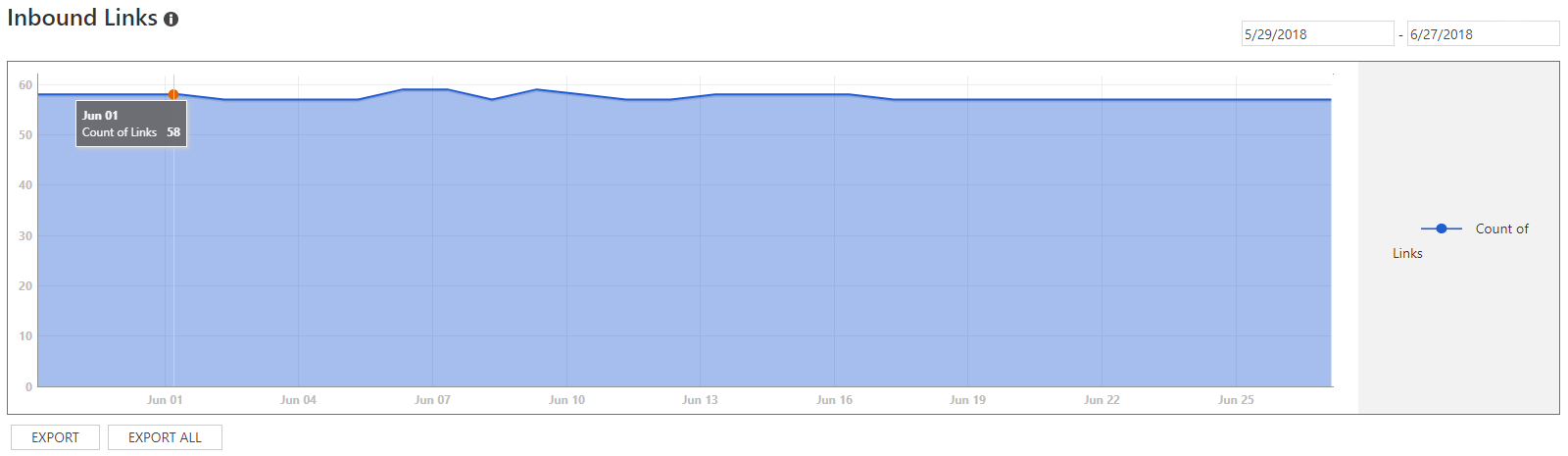
The same data shown for Inbound Links on the main dashboard, but arranged here in a line graph with a list of URLs below.
Diagnostics & Tools Dashboard
This dashboard presents a smattering of interesting tools from Bing that are still in Beta.
That being the case, they sometimes glitch out and stop working for a short while. But it’s exciting to think of how well they could work and how helpful they could be in the future.
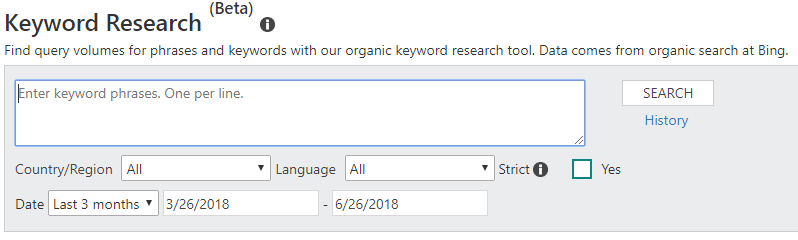
Enter up to 20 keyword phrases at a time and indicate region and language to find query volumes. These volume numbers are refreshed every other week.
This tool also gives you the option to turn “Strict” search on or off.
What does that mean?
Well, if “Strict” is off, Bing will show you volumes for all queries containing the keyword phrase.
If “Strict” is on, Bing will only show volumes for queries that match the keyword phrase exactly.
If your keyword phrase is “wedding cake,” Strict search will return volumes for just “wedding cake.”
Non-Strict search will return volumes for terms like ‘wedding cake bakers,” “wedding cake toppers,” “wedding cake competition TV show” and so on.
Data from this tool can be exported for your convenience.
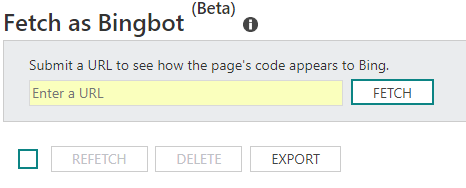
See how Bing reads the code on your page to identify and resolve any fetching errors that may be occurring.
When you enter the URL for a page on your site and hit “FETCH,” bingbot will begin crawling the page.
After a few seconds, it will return a preview of all the code on the page that it can see, which can be exported if necessary.

This tool allows you to enter a URL and have it scanned, much like in the Fetch as Bingbot tool.
However, this tool is looking for specific kinds of code, not all of it.
Once the scan is complete, the tool will either return a display of the markup code it found, or an error indicating that it didn’t find any markup code.
Incorrect markup code will also result in an error.

This is basically an on-demand version of the SEO Reports tool from the Reports & Data section.
Instead of scanning your whole site every other week, SEO Analyzer lets you submit individual pages to crawl and compare against SEO best practices.
Note that Bing only allows HTTPS requests, so any HTTP requests in your webpage will not be loaded correctly here.
More from Diagnostics & Tools
This is an on-demand version of the Page Mobile Friendliness tool from the Reports & Data section.
Instead of waiting two weeks for Bing to scan your whole site, you can enter the URL of an individual page to crawl.
Bing will decide whether it considers the page “mobile friendly” or not, and show you a preview of how the page looks on a mobile device.
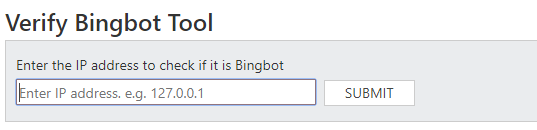
If you’ve noticed a lot of unusual traffic from a certain IP address, you can enter it here to see if it’s associated with Bingbot.
If you find that you are being overcrawled by Bingbot, there is a link on this page to report it and resolve the issue.

This is where you can notify Bing about a move within your site or from your site to a new site.
Do this only after the proper 301 redirects have been applied.
This function does not move your site. It just lets Bing know where to look for the site after the move has already happened.
Security
This section doesn’t have its own dashboard, but it does have important systems to notify you of security issues with your site.
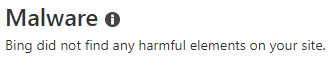
This page displays any malware infected URLs that Bing finds associated with your domain or site.
If Bing does not find any harmful elements on your site, this page will appear mostly blank.

This page displays any phishing infected URLs that Bing finds associated with your domain or site.
Just like the Malware page, this page will appear blank if Bing doesn’t find any harmful elements.
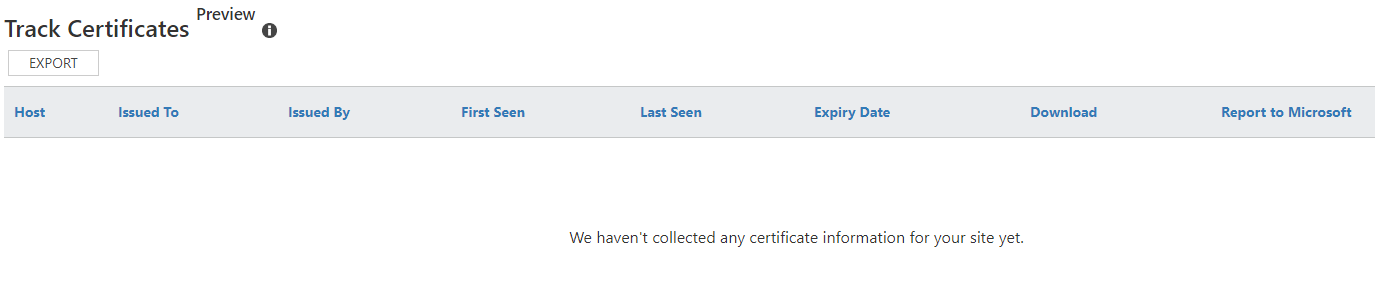
This report shows details, including
- host name
- issuer/issued to
- first seen/last seen
- expiry date
- download
of certificates requested by people visiting your site.
Each certificate listing is displayed with a link to report it to Microsoft in case of suspicious behavior.
Widgets
This section doesn’t have its own dashboard, but it holds the links to tools you can use to personalize Bing widgets for your site.
Knowledge Widget (Beta)
This tool allows you to create and modify a Bing Knowledge Widget for your site.
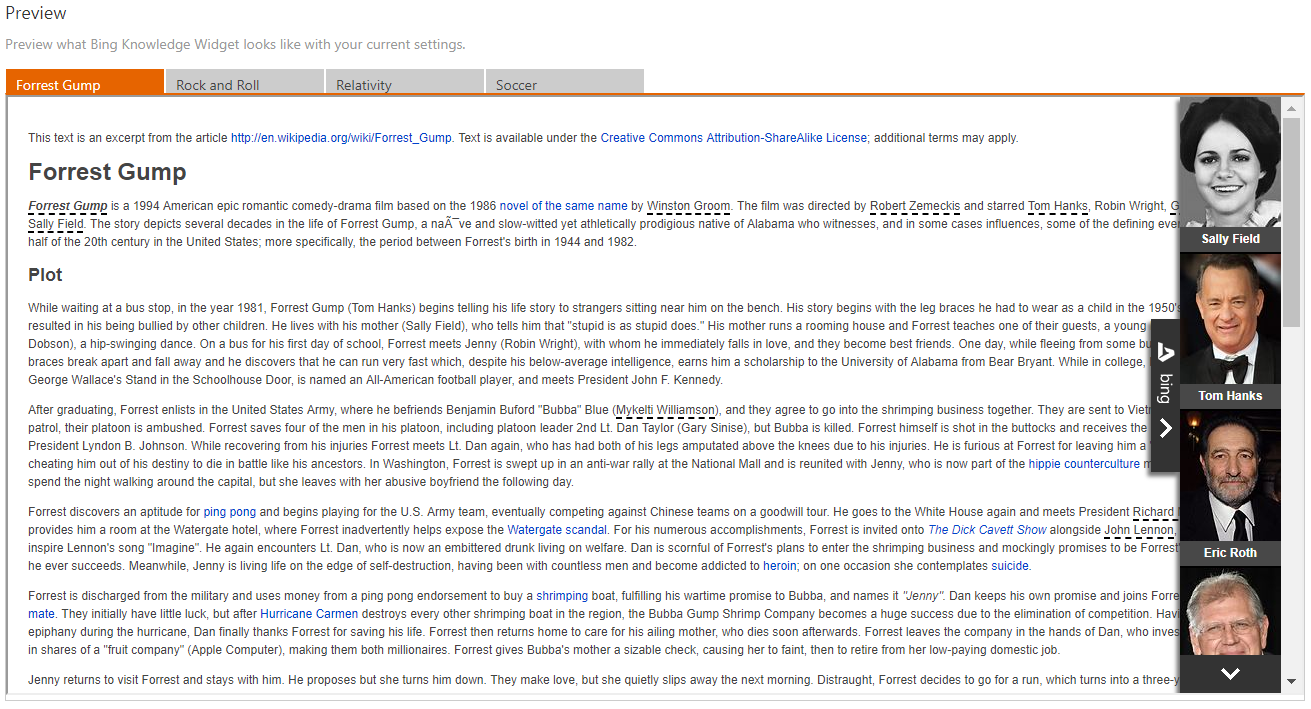
Knowledge Widget Preview box, featuring an excerpt from the Wikipedia page for the movie Forrest Gump.
The Bing Knowledge Widget is a page enhancement. It appears on pages to highlight and visualize entities and provide more information about them. This information is sourced from the Bing Knowledge repository.
“Entities” can refer to notable people, companies, countries, and more.
To generate a Knowledge Widget, start by typing in a name for it and hitting “CREATE”. A settings box and a preview box will appear, allowing you to tweak the widget’s appearance.
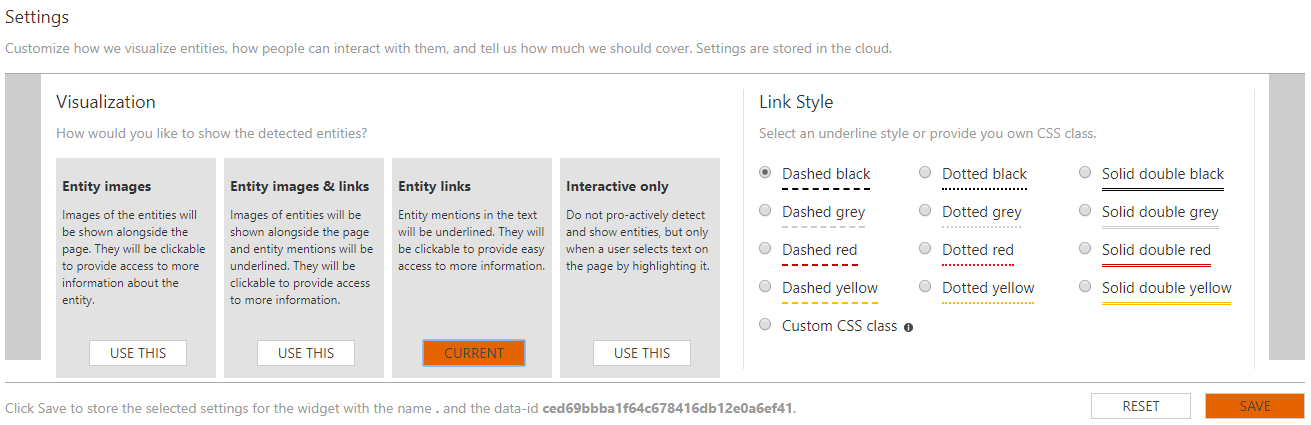
Settings configuration box for the Bing Knowledge Widget.
The preview box does not populate based on information from your site, but rather from a set of Wikipedia articles. This shows the settings (link color, drop shadows, etc.) in a context that makes them easy to see.

Copy the generated snippet and paste it into a page’s source to apply the Knowledge Widget to the page.
Once your settings are configured to your liking, you can copy the code snippet above the Settings box and paste it into your page’s source code.

The Bing Translator Widget allows users view content in their preferred language without leaving the page.
This is a bit of code you can add to your site’s HTML to translate content in-place into the the user’s browser language.
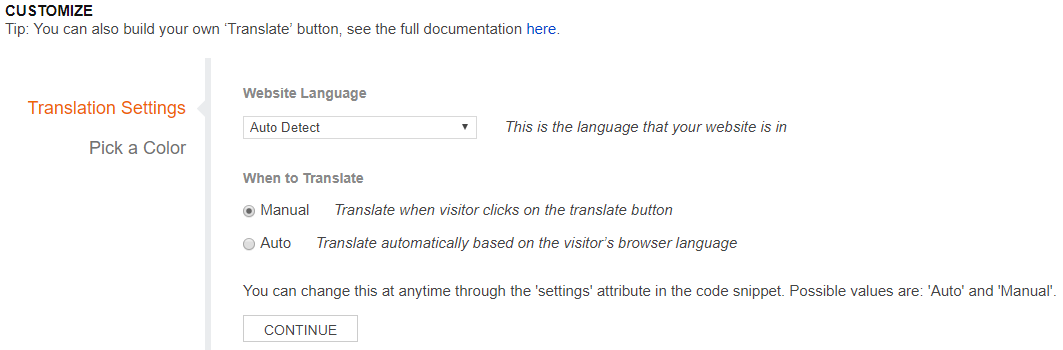
Certain settings for the Bing Translator Widget can be customized to better suit your site.
You can use the default code, or you can follow the instructions lower on the page to customize a widget button for your site.
Documentation is also available for building your own “Translate” button, if you’re savvy.
Other Tools and Links
This is where you can find current and archived messages from Bing concerning your sites.
This page will list any of your URLs that Bing has removed from search results due to copyright takedown notices. The owner of the copyright in question will be listed alongside the URL.
For any copyright takedown notice, you have the option to respond by submitting a counter notice.

This allows you to generate or delete API Keys that allow you to use all of the Webmaster Tools functionalities through an API interface with the domains verified with your account.
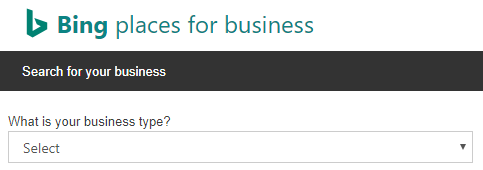
Clicking this item in the sidebar will redirect you to the homepage for Bing’s Places for Business tool.
The tool allows you to create a business listing for your organization or import an existing listing from your Google My Business account.
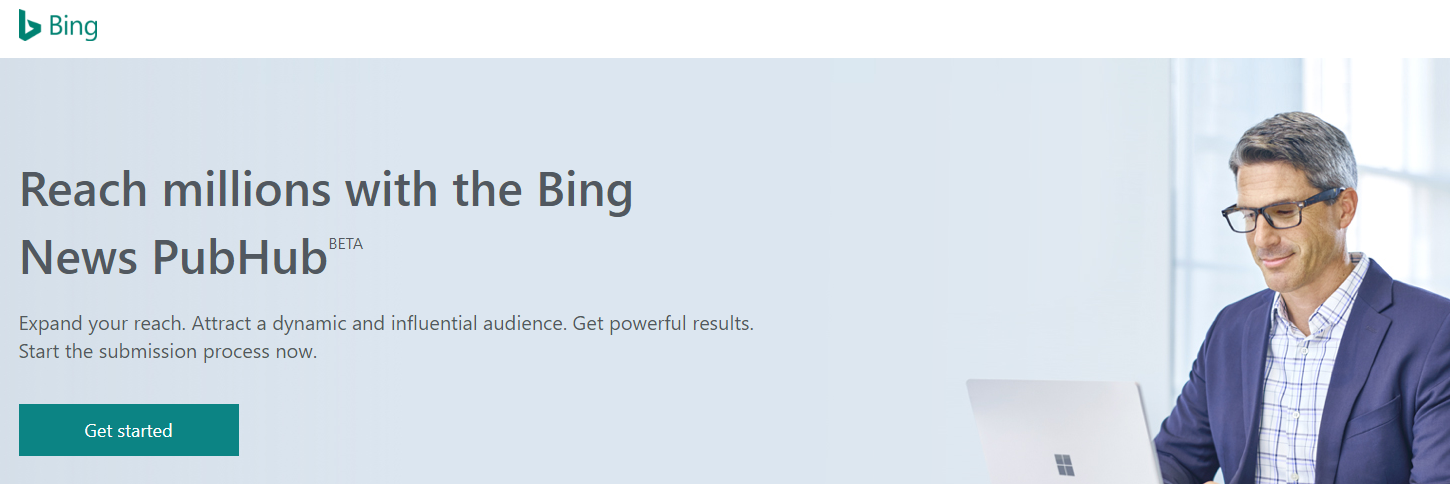
Clicking this item in the sidebar will redirect you to the homepage for Bing News PubHub.
The PubHub, still in Beta, allows news publishers to distribute content to Windows, Outlook and Bing users who get news through Cortana, Office & Dynamics, Bing.com and the Bing app.
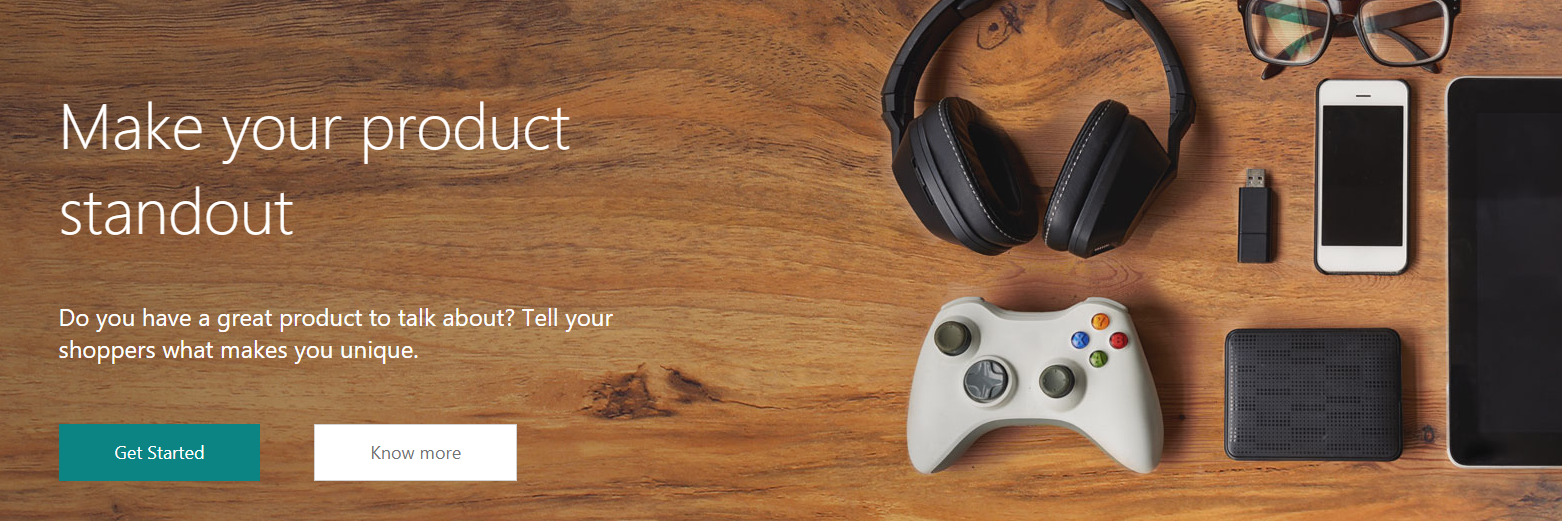
Clicking this item in the sidebar will redirect you to the homepage for the Bing Manufacturer Center.
In short, this service from Bing allows manufacturers of products to provide authorized content and product data throughout Bing-powered Microsoft consumer experiences.
This helps manufacturers control of and verify the technical information distributed about their products on these platforms.
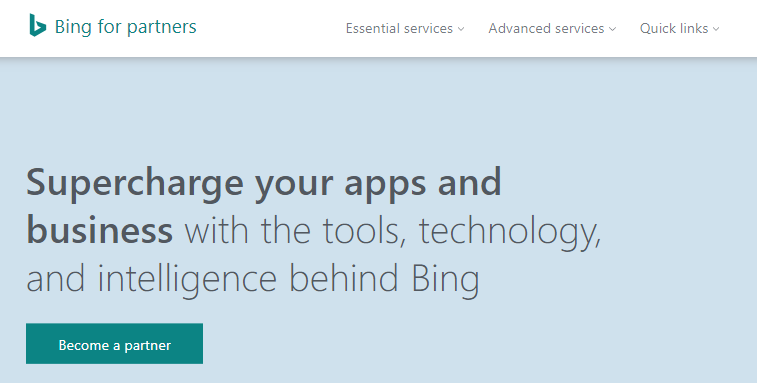
Clicking this item in the sidebar will redirect you to the homepage for Bing for Partners, which presents partnership options for businesses and developers.
Did we miss anything?
Would you like to hear more about any of these tools?
Let us know in the comments!







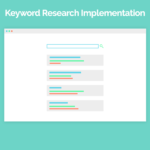
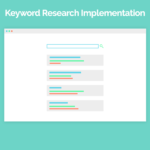
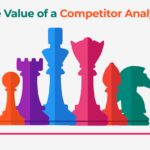
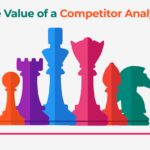


Leave a Reply